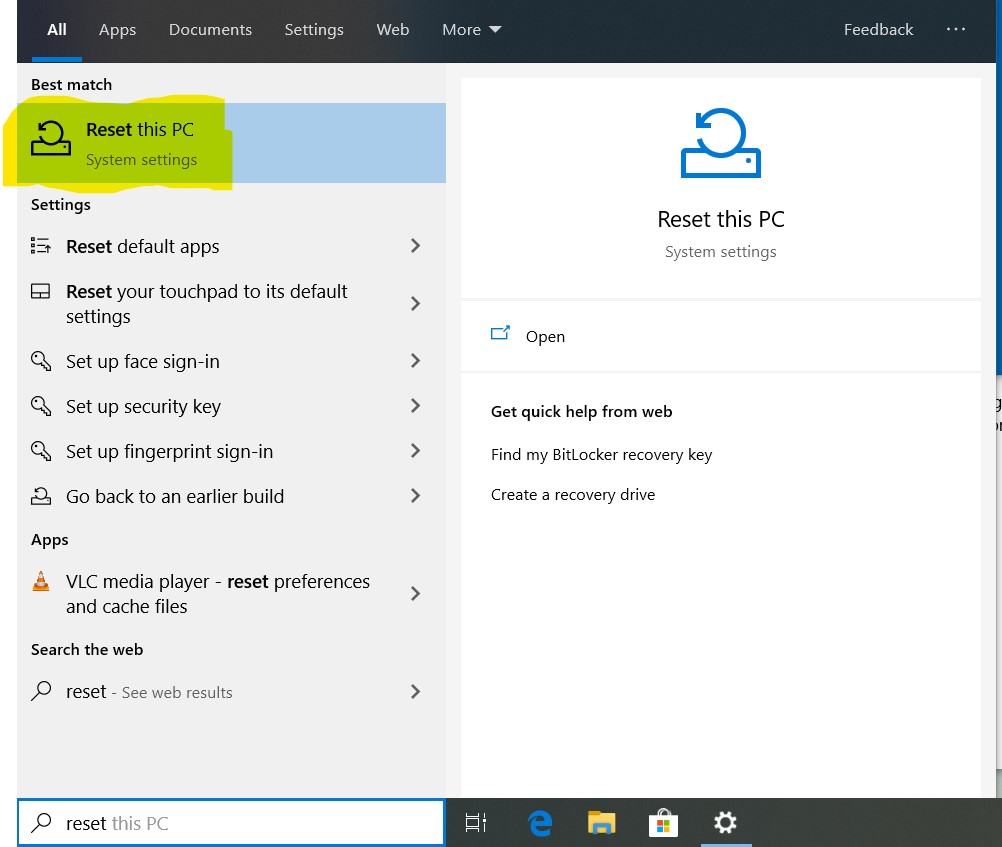You might ask why would I want to reset my computer? Or if you reset will you lose all of your files? Let’s first talk about why you would want to reset your computer or better yet Windows 10. From time to time many people say their computer is running slow. It must be getting too old? Well, the truth is that your computer is just getting bogged down with to much junk over time. If you do a full system reset you will find your computer will run like it came out of the box. The second question is will you lose all of your files? The answer is NO! When you go to do this system reset simply select the option that will save all of your files. The best way to do a system reset is to back all of your files up either on an external hard drive or a flash drive or better yet cloud storage. Next, perform a full system reset and remove all old files this will make for a cleaner running system.
So how can we do this you might be asking? It is very simple to perform a system reset. First, click on the Start Button and in the search box type Reset and click on the top result. It should look like this.
 Once you open the System Reset select which one you wish to perform. You will get a couple warning messages just keep clicking OK. The system will begin to reset. This will install a fresh copy of Windows 10 onto the machine.
Once you open the System Reset select which one you wish to perform. You will get a couple warning messages just keep clicking OK. The system will begin to reset. This will install a fresh copy of Windows 10 onto the machine.
 Once your computer is done cleaning up files and removing anything it does not need the computer will reboot and you will see this screen. Just keep the computer plugged in and leave it until it returns to the setup screen.
Once your computer is done cleaning up files and removing anything it does not need the computer will reboot and you will see this screen. Just keep the computer plugged in and leave it until it returns to the setup screen. 
The computer has been fully reset when you come up to this final window and begin the post set up phase.